sadmlib_screen.sh
This library include all the necessary components to build and display a menu of your choice and to accept the choice of the user and return that choice to the caller. It was used to build our SADMIN Menu (sadm), to have an overview of what this library can help you to do just type ‘sadm’ at the prompt.
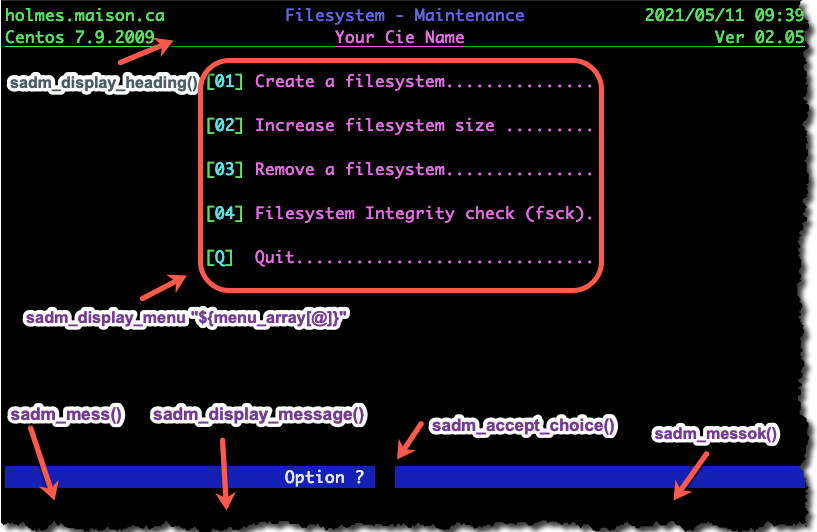
sadm_accept_choice() {maxNumber}
The function accept one parameter and it’s the number of item in the menu (maximum number to accept as a valid choice). Cursor is positioned on line 22, at the right of “Choice ?”. Value entered MUST be numeric, unless you press “Q” or “q” to exit the menu. If a valid number was entered it is returned to the caller. If user press the “Q’ or “q” then a value of 99 is returned.
sadm_accept_choice $s_count
choice=$?
if [ $choice -eq 99 ]
then echo "User have choose the [Q]uit option"
else echo "User have choose the menu item no.${choice}."
fi
sadm_accept_data() {line#} {col#} {length} {dataType} {default}
This function is used to accept data input from the user (using the keyboard). The input data is returned in the Global Variable $WDATA. If data type is set to “N” then only numeric character is accepted. If more than “dataLength” characters the data is refused. If a default value is specified, it will be displayed and the user can press [ENTER] to accept it.
This function need to receive 5 parameters :
Param #1 = Line number to accept data
Param #2 = Cursor position on the line
Param #3 = Number of Character to accept
Param #4 = Type of data to accept (A=AlphaNumeric N=Numeric)
Param #5 = Default Value if user press [ENTER] (“” = No Default)sadm_accept_data 04 41 25 A $RPM
sadm_ask_password()
I used this function to generate a password, that I would give to my customer when they need to used an item in the menu that would require sysadmin privilege and that it need assistance on the phone. So they couldn’t used it without calling and the beauty of this is that the password change every minute. The password generated is based on a simple formula that used the date and time, so it change every minute, so if the user try to use the same password later on, it won’t work. The password is asked with no echo while it is type, if the password match a value of ‘0’ is returned to the caller else a ‘1’ is returned. The password is asked on line 23 and is prefix by the text “Please enter the SADMIN password … ? “.
The formula used is :
- Take the date and time in the format ‘ddmmyyHHMM’.
- Example for the 10 May 2021 at 13:02 the value would be 1005211302.
- Divide result by 824 (0101211302 / 824 = 1219916).
- The password would be “1219916”.
Example:
sadm_ask_password
if [ $? -ne 0 ]
then echo "[ ERROR ] Invalid password"
else echo "[OK] Valid password"
fi

sadm_display_heading() {heading title} {script_version}
This function clear the screen and display the menu heading on line one and two of the screen. It
accept two parameters, the first one is the title you want to give to your menu and the second is
the version number that is displayed on the right of the second line.
On the first line there is the system hostname ($(sadm_get_fqdn)), the menu title centered ($1) and
then on the right the current date and time. On the second line, we have the operating system name,
followed by it version, the centered company name and completely at the right the version number
that was received ($2).
Example:
sadm_display_heading "Your Menu Heading Here" "$SADM_VER"

sadm_display_menu() {array_of_menu}
This function display the array of menu item in one or two columns depending on the size of array received and accept the choice number selected (or Q|q to Quit). The array must not contain more than 30 items. The menu is automatically formatted based on the number of items to displayed in the menu. Menu will be displayed between line 4 and 20, menu with less than 9 items will be displayed in one column and with more than 8 will be shown in a two column fashion.
- Function return the item number selected (between 1 and the number of item in array).
- Function return 98 if the number of item in the menu array is less than one or greater than 30.
- Function return 99 if the choice selected was ‘Q’ or ‘q’ for quit.
Example:
# Display Main Menu
while : # loop until Q|q is press
do
sadm_display_heading "Filesystem Menu" "$SADM_VER" # Std SADMIN Menu Heading
menu_array=("Create a filesystem" \ # Put Items 1 in menu array
"Increase a filesystem" \ # Put Items 2 in menu array
"Delete a filesystem" \ # Put Items 3 in menu array
"Check a filesystem" ) # Put Items 4 in menu array
sadm_display_menu "${menu_array[@]}" # Display menu Array
sadm_choice=$? # Choice is returned in $?
case $sadm_choice in
1) sadm_mess "You selected to create a filesystem."
;;
2) sadm_mess "You selected to increase a filesystem.
;;
3) sadm_mess "You selected to delete a filesystem."
;;
4) sadm_mess "You selected to check a filesystem."
;;
99) # Option Quit - # 99 = [Q],[q] was pressed
break # Break out of the loop
;;
*) # Invalid Option # # If an invalid key press
sadm_mess "Invalid option ($sadm_choice)." # Message to user
;;
esac
done
sadm_display_message() {message}
This function clear the screen starting on line 23 and then display the message received ($1) in ‘bold’ on line 23 position 1. This function always return a value of 0. The message will stay there until you remove it with the code below.
Example:
sadm_display_message "Processing have just started." # Advise user
sadm_writexy 23 01 "${CLREOS}") # Clear to end of Screen from line 23 column 1
sadm_mess() {message}
I use this function, when I want to attract user attention or to display an error message. The function display the message received ($1) on line 22 position 1 and “Press [ENTER] to continue” on line 23, it then wait for user to press [ENTER] to continue. When the user press [ENTER], then the line 22 and 23 are cleared.
Example:
sadm_mess "Filesystem /sadminv2 doesn't exist"

sadm_messok() {line#} {col#} {question}
Use this function to ask the user a question and return to the caller when he respond by ‘Y|y’ or ‘N|n’. You specify the line number ($1), the cursor position on the line ($2) and the question to ask ($3). The question is displayed with “ [y,n] ? “ appended to it. If the user responded with a ‘Y’ or a ‘y’, then ‘1’ is returned to the caller. If the user responded with a ‘N’ or a ‘n’, then ‘0’ is returned to the caller. No other value is accepted.
Example:
sadm_messok 22 01 "Do you want to increase /history filesystem by 1 MB"
if [ $? -eq 1 ]
then echo "User responded yes to the question."
else echo "User responded no to the question."
fi

sadm_pager() {message} {filename} {pageLen}
This function display file received ($2) on a page by page basis. The first parameter ($1) is the title we want to appear on the heading line. The third parameter specify the number of lines we want to show per page. On line 22 there are options that allow you to move in the document, you can press [N] to view the next page, [P] to move back to previous page, [Q] to quit the viewer or you can enter the page number you want to see.
Example:
rpm -qi xrdp > $SADM_TMP_FILE1
sadm_pager "Display xrdp Package Information" "$SADM_TMP_FILE1" 17
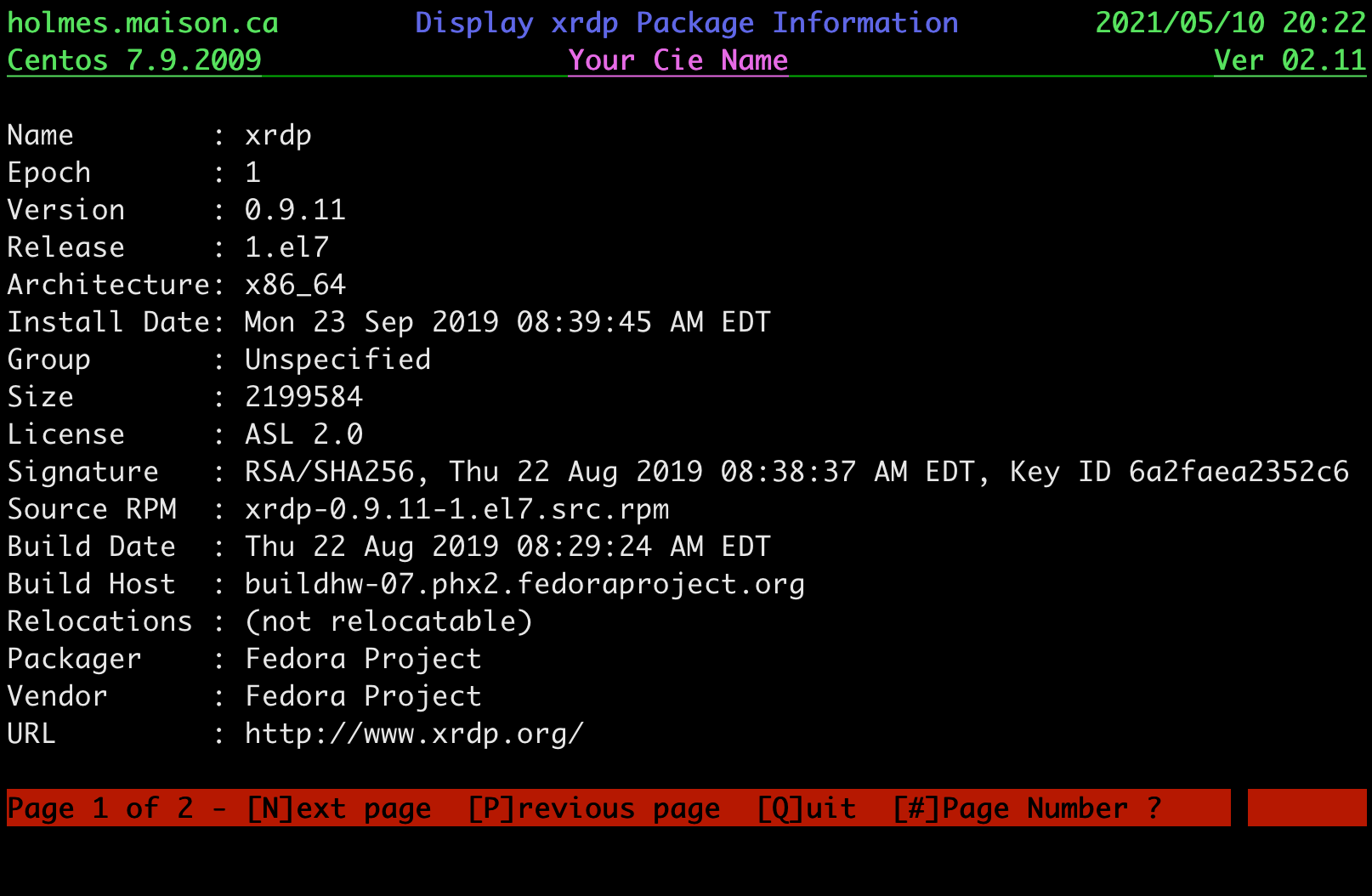
sadm_print_status() {ok|error|warning} {message}
The function accept two parameters, the first one is the status and it should be “ok”, “error” or “warning” and the second parameters is the message you want to display at the right of the first. Each of the status received will be shown in specific color and is placed between green bold bracket. The first parameter got to be one of the three possibilities below, unless it will be show in magenta. Message are display followed by a new line (NL).
| First parameter | second parameter | Output to the screen | |
|---|---|---|---|
| “ok”,”OK”,”Ok” | Will be shown in green. | [OK] Message | |
| “ERROR”,”Error”,”error” | Will show in red. | [ERROR] Message | |
| “Warning”,”WARNING”,”warning” | Will show in yellow. | [WARNING] Message | |
| Other | Will show in magenta. | [OTHER] Message | ] |
Example:
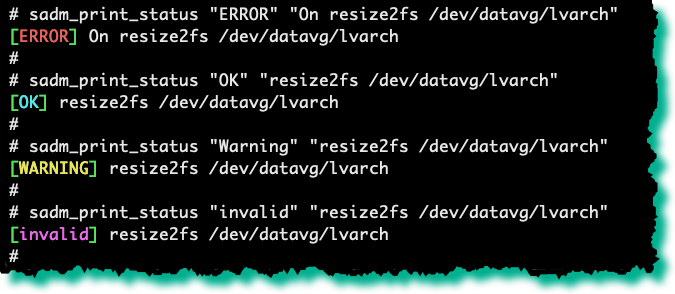
sadm_show_menuitem() {line#} {col#} {menuNo} {menuItem}
Maybe I shouldn’t have put this function here, because I don’t see usability outside the library
context, but feel free to use it. In this library it is used to display each item on a menu.
Function accept 4 parameters :
1 = Line number (1,24)
2 = Column number (1,80)
3 = Menu Item number
4 = Menu Item description
Example:
sadm_show_menuitem $wline $wrow "$menu_no" "$menu_item"
sadm_writexy() {line#} {col#} {message}
This function is use to display text message at the specified line and position on the screen. As all the functions in this library, it is working under Linux, Aix and MacOS. This function is by a majority of functions in this library. The first parameter is the line number, the second the position on the line and finally the text to display.
Example:
sadm_writexy 24 1 "message"
SEE ALSO
sadmlib_std.sh - SADMIN standard shell library
sadmlib_std.py - SADMIN standard python library
sadmlib_std_demo.sh - SADMIN shell library functions demo
sadmlib_std_demo.py - SADMIN python library functions demo