How-to create a Slack workspace
In this guide, we will show you how to create your own Slack workspace (It’s free).
- The next step after creating your Slack workspace, is to create some channel(s).
- They will be use to receive alert issued by your scripts and by the SADMIN Monitoring System.
- Once your workspace is created, please see our How-to create and use Slack channel page.
- But first, let’s create our Slack workspace.
- Visit this page to initiate the creation of your workspace.
First you need to enter your email address.
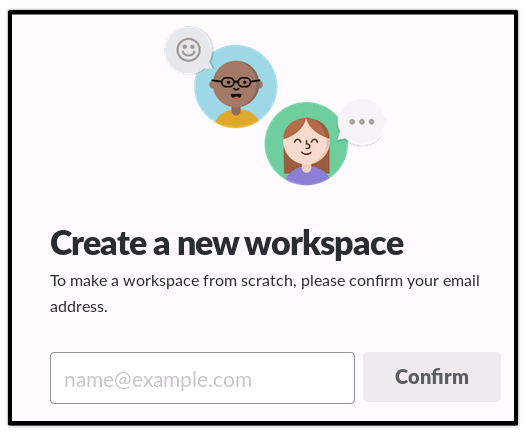
Shortly after that, the screen below will appear. You should have received an email from Slack with a confirmation code, that you need to enter here. This will confirm that the email you’ve given is yours.
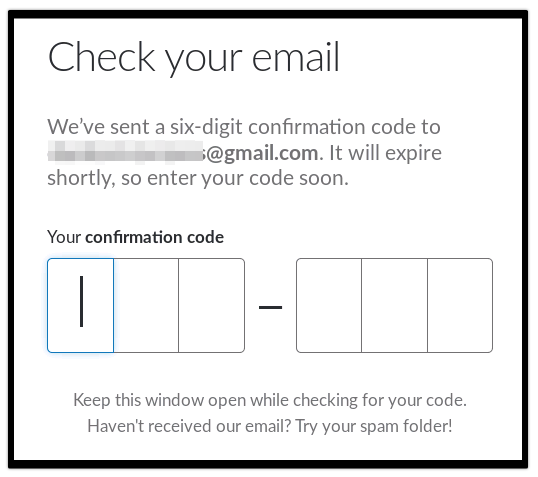
Enter your name, so that people in your workspace can identify you. Uncheck the check box below your name if you don’t want to receive email about Slack service.
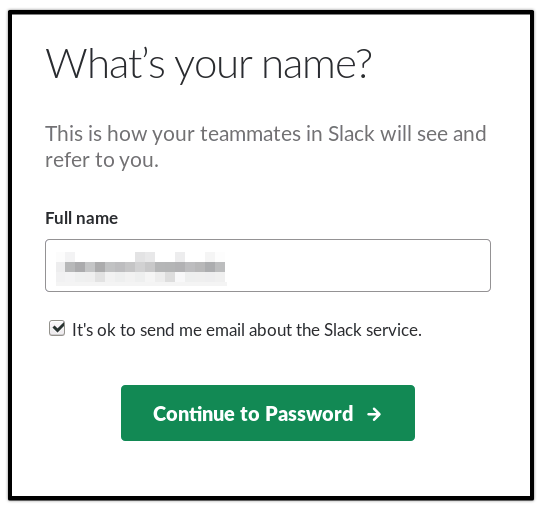
Set your password for Slack.
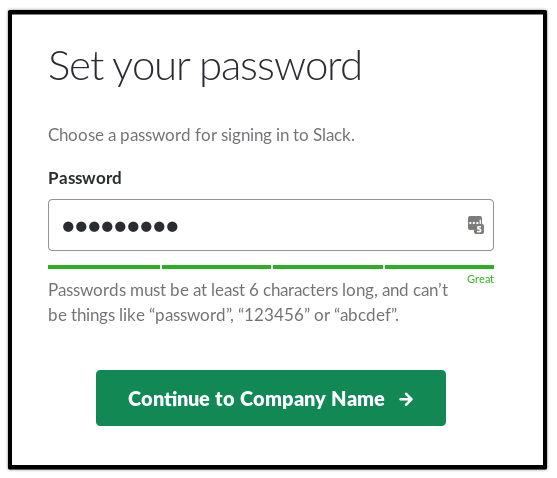
Enter your Company name or a Group name of your choice.
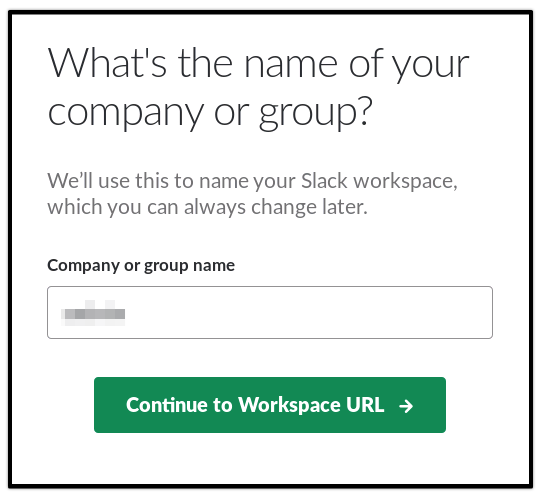
Enter the URL name you want to use to access your workspace. This is will constitute the URL you’ll use to access your workspace. For example, if you enter ‘sadm_alert’ as your URL name, you would access your workspace by entering this URL “https://sadm_alert.slack.com”.
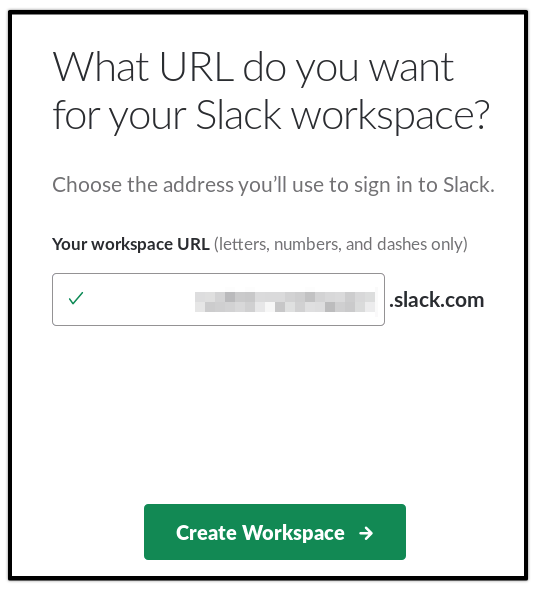
Finally, you can invite some friends or coworkers to join and use your workspace. The people you invite, will be able to see, add and comment on the messages in your workspace. You can skip the invitation screen (you can do it later), by pressing the “Skip for now” button.
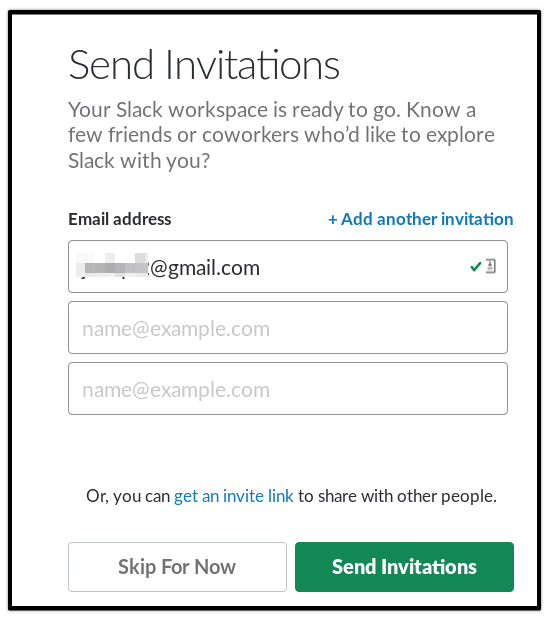
This is it, you now have your own Slack workspace.
You can use Slack via the Web or by using their application that run on the platform of your choice;
Please see our How-to create and use Slack channel page.
SEE ALSO
| Link to … | Description | |
|---|---|---|
| sview | Command line summary of alerts and failed scripts of all your servers. | |
| sadm_daily_report | Produce and email monitoring daily reports | |
| sadmin.cfg | SADMIN main configuration file | |
| sadm_sysmon.pl | Client system monitor | |
| sadm_fetch_clients.sh | rsync all .rch/.log/.rpt from actives clients to the SADMIN server | |
| SysMon configuration file | Client System Monitor configuration file | |
| smon | Allow you run SysMon and see the report file | |
| How-to create a Slack workspace | Create a Slack Workspace | |
| How-to create Slack channel and Slack App. | Configure SADMIN to use Slack | ) |
| How-to use SADMIN alerting system | Understanding SADMIN alerting system |